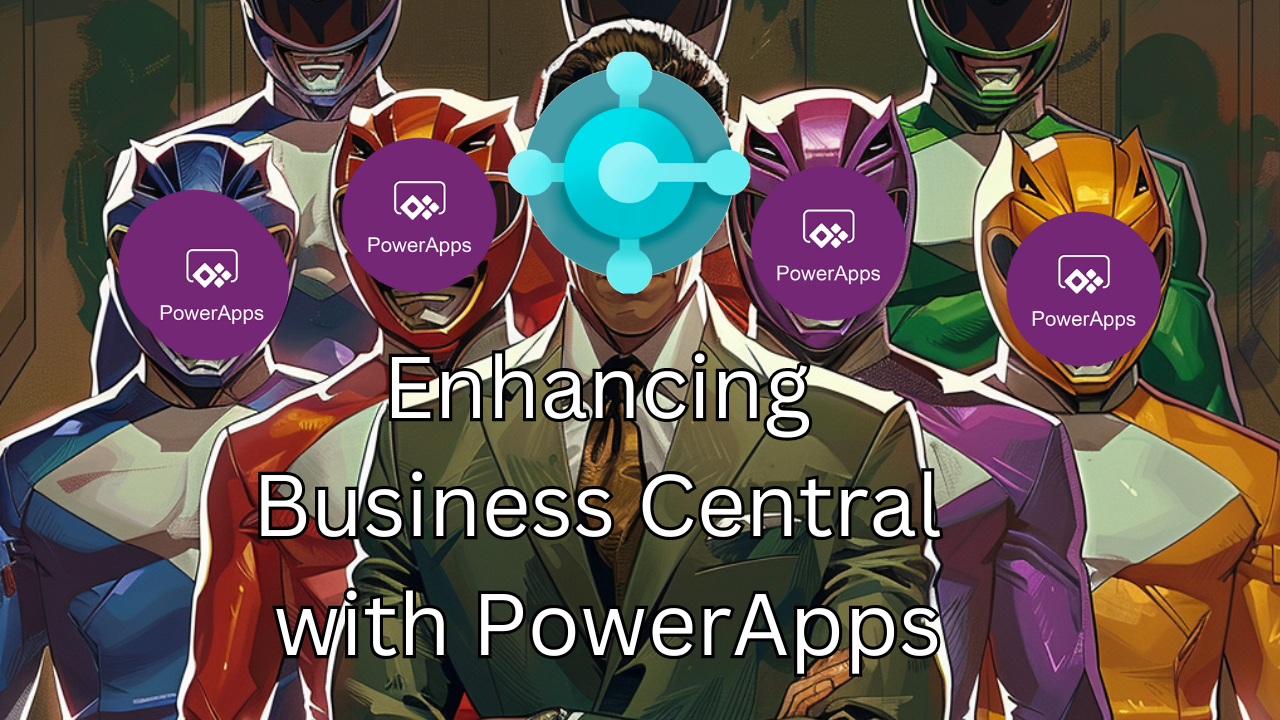Introduction: Why Business Central Needs PowerApps
Microsoft Dynamics 365 Business Central stands as a robust Enterprise Resource Planning (ERP) system, designed to manage and streamline complex business processes across finance, manufacturing, sales, shipping, project management, services, and more. However, despite its extensive capabilities, Business Central can sometimes present challenges in terms of user accessibility and interface complexity. This is where Microsoft PowerApps plays a pivotal role.
Enhancing Accessibility and Flexibility
For many users, the comprehensive nature of Business Central can feel overwhelming, especially when they need quick access to specific functionalities without navigating through the entirety of the ERP system. PowerApps addresses this challenge by enabling the development of customized applications tailored to the unique needs of a business’s workflow.
Customization at Your Fingertips
PowerApps allows businesses to extract and leverage functionality from Business Central in a more user-friendly interface. By creating apps that are specifically designed to streamline and simplify tasks, businesses can enhance productivity and user satisfaction. These apps can range from simple data-entry forms to complex interactive dashboards, all integrated seamlessly with the data and processes managed within Business Central.
Tailored Solutions for Every Need
The true power of PowerApps lies in its flexibility to be molded according to the workflow it aims to enhance. Whether it’s simplifying the submission of expense reports or creating a detailed dashboard for real-time inventory tracking, PowerApps provides the tools to create a bespoke interface that serves the precise needs of its users.
By integrating PowerApps with Business Central, businesses can not only increase the efficiency of their operations but also improve the overall user experience, making the powerful capabilities of Business Central accessible and straightforward for all users.
Understanding the Three Types of Power Apps
When it comes to extending the functionality of Business Central through PowerApps, Microsoft offers three distinct types of apps, each catering to different development needs and business scenarios. Here’s a breakdown to help you choose the right type for your specific requirements.
1. Canvas Apps
Canvas Apps provide the most flexibility in terms of design and user interface customization. As a developer, you have full control over the app’s UI and the flow of interactions within the app. This freedom allows for highly tailored solutions that can fit specific business needs and enhance user experience significantly.
Pros:
- Complete control over design, allowing for a fully customized UI.
- Highly flexible interaction flows tailored to specific user requirements.
- Can connect to almost any data source.
Cons:
- Generally more complex to create, requiring more time and a deeper understanding of PowerApps design tools.
2. Model-Driven Apps
Model-Driven Apps are built on top of Microsoft Dataverse and offer a more structured approach to app development. Since they rely on the underlying data model and business processes defined in Dataverse, starting with a Model-Driven App can be quicker, especially once Business Central is connected to Dataverse. The integration is handled by Microsoft, which simplifies the initial setup.
Pros:
- Easier and faster to set up due to predefined structures and processes.
- Ensures consistency and conformity across apps, which can enhance user familiarity and trust.
Cons:
- Less flexibility in UI design, which might not be ideal for businesses seeking to strongly differentiate their app’s look due to branding needs.
- Data must be in Dataverse.
3. (Power Pages) Portal Apps
Power Pages function like traditional websites and are designed to let external users securely access Business Central data from a web browser. This type of app is ideal for creating customer portals, vendor portals, or community forums where non-internal users need to interact with your business data.
Pros:
- Provides a web-based interface readily accessible from any browser, enhancing external user interaction.
- Ideal for broad user access outside the organization, maintaining data security and integrity.
Cons:
- While flexible, they might require additional considerations around data security and user access management.
Important Note: While Power Pages are specifically designed for web access, it’s crucial to remember that all PowerApps, including Canvas and Model-Driven Apps, can be accessed through a web browser, offering flexibility in how users interact with your applications.
Choosing Between Model-Driven and Canvas Apps: A Strategic Approach
When embarking on a new PowerApps project within Business Central, the choice between Model-Driven and Canvas Apps often hinges on specific project requirements and goals. While there’s no one-size-fits-all answer, there are practical considerations that can guide your decision-making process.
Why Start with Model-Driven Apps?
Speed and Simplicity: Model-Driven Apps are typically quicker to develop than Canvas Apps. They leverage a pre-defined framework that integrates seamlessly with Microsoft Dataverse, which means a lot of the backend data structure and business logic is already in place. This setup can significantly accelerate the development process, especially for applications that fit within the standard capabilities of Model-Driven Apps.
Integrate with Canvas Apps: One of the strongest features of Model-Driven Apps is their compatibility with Canvas Apps. If during development, you find that the Model-Driven App framework is too restrictive or lacks certain UI elements necessary for your project, you can embed a Canvas App. This hybrid approach allows you to maintain the structural benefits of a Model-Driven App while incorporating the flexible UI of a Canvas App, thus delivering the best of both worlds.
When to Opt for Canvas Apps?
Complex Data Needs: If your application needs to interact with multiple data sources outside of those configured within Dataverse, Canvas Apps might be the better choice. They are designed to connect to a wide array of external databases and APIs, providing the flexibility needed for complex integrations.
Custom UI Requirements: Canvas Apps shine when a bespoke user experience is crucial. If the look and feel of the app need to adhere to specific branding guidelines or if the user interface requires a unique layout and interactive elements beyond what Model-Driven Apps offer, Canvas Apps are ideal. They provide the tools to craft a tailored UI that can significantly enhance user engagement and satisfaction.
Decision Framework
- Evaluate the Requirements: Start by detailing what your app needs to do. List the data interactions, UI requirements, and user types.
- Assess the Speed vs. Customization Trade-off: Consider if speed of deployment (Model-Driven) or customization (Canvas) is more critical for your project’s success.
- Consider Future Integrations: Think about whether your app will need to integrate with external systems now or if it might in the future.
- Prototype as Needed: Sometimes the best approach is to prototype small elements in both types of apps to see which best fits your needs before committing to a full development cycle.
By following this framework, you can more confidently decide whether a Model-Driven or Canvas App is the right choice for your project, ensuring that your application not only meets but exceeds your business requirements.
Exposing Data from Business Central to the Power Platform
Integrating Microsoft Dynamics 365 Business Central with the Power Platform, whether through Canvas Apps directly or via Microsoft Dataverse, hinges on the use of APIs. Understanding how these connections work is essential for developers looking to extend the capabilities of Business Central.
Utilizing APIs for Direct Connection
To connect directly from a Canvas App to Business Central, developers utilize Business Central’s APIs. This method allows the app to interact directly with the data managed within Business Central, facilitating real-time data access and manipulation.
Connecting Through Dataverse Using Virtual Tables

When integrating with Dataverse, Business Central employs a concept known as virtual tables. Virtual tables do not replicate data from Business Central into Dataverse. Instead, they create a virtual layer over the Business Central APIs. This means that although it appears as if the data resides within Dataverse, it actually remains within Business Central. This architecture has significant advantages:
- Data Ownership and Integrity: Business Central retains ownership of the data, ensuring that data integrity and security are maintained.
- Real-Time Data Sync: There is no need to synchronize data between Business Central and Dataverse since all interactions are directly with the live data in Business Central.
Setting Up Data Exposure
From a development perspective, the process of exposing data from Business Central is consistent, regardless of the end-use within the Power Platform. However, there are specific configurations necessary:
- ODataKeyFields: When setting up API pages in Business Central that you intend to integrate with Dataverse, it is crucial to set the
ODataKeyFieldsto yoursystemId. This step is vital for ensuring that Dataverse can correctly interact with the data through virtual tables. - Setup Wizard: Business Central includes a setup wizard that simplifies the process of allowing Dataverse to access your APIs. Utilizing this wizard can streamline the initial setup and reduce the complexity of manual configurations.
Considerations for Developers
Whether you’re planning to connect directly to Business Central or through Dataverse, the setup from a developer’s standpoint remains largely the same—focused on API management and configuration. The key difference lies in whether you choose to activate the setup wizard in Business Central to ease Dataverse integration.
By understanding these foundational elements, developers can more effectively design and deploy PowerApps that leverage Business Central data, ensuring seamless functionality and enhanced user experiences.
Choosing Between Direct API Calls and Dataverse Integration
When extending the capabilities of Business Central with the Power Platform, you may find yourself weighing the options between connecting directly via APIs or using Microsoft Dataverse with virtual tables. Both approaches have their merits, but understanding their differences is key to making an informed decision.
Why Choose Dataverse and Virtual Tables?
Simplified Security Management: One of the primary advantages of using Dataverse is the streamlined security handling. When you access Business Central through Dataverse, Microsoft manages all aspects of security. This includes the complexities associated with app registrations and OAuth flows, which can be daunting and time-consuming. By delegating these security tasks to Microsoft, developers can focus more on application development rather than security logistics.
Ease of Use: Dataverse provides a straightforward interface to interact with your data. This is particularly beneficial for those who may not be familiar with more complex data manipulation tools. Instead of using Power Automate flows or developing custom connectors to manage API calls, Dataverse offers a user-friendly environment that can accelerate development and reduce the need for specialized training.
Considering Performance Implications
While Dataverse offers significant advantages in terms of security and ease of use, it’s important to consider the potential downsides. The use of virtual tables adds an additional layer of abstraction between your app and the actual data stored in Business Central. This can lead to:
- Performance Overheads: Each query that passes through Dataverse to reach Business Central data undergoes translation and processing, which can introduce latency compared to direct API calls.
- Complexity in Data Operations: Although virtual tables simplify the initial setup, they might complicate more advanced data operations that require direct manipulation or real-time interactions.
Balancing Benefits and Costs
The choice between using Dataverse and making direct API calls should be informed by your specific needs:
- Consider Dataverse if: Your priority is simplifying security management, reducing development complexity, and you can accommodate some level of performance trade-off.
- Opt for direct API calls if: Performance is critical, and you have the capacity to manage more complex security setups and integrations.
Key Takeaway
Both approaches offer distinct benefits and come with their own set of trade-offs. By understanding these dynamics, you can better decide which integration method aligns best with your project’s goals and constraints, ensuring that your application performs optimally while meeting security and usability standards.
Connecting Business Central to Dataverse: A Step-by-Step Guide
Step 1: Access Assisted Setup
First, you need to navigate to the Assisted Setup in Business Central. This feature is designed to help simplify complex setups through guided processes.
How to Access:
- Log into your Business Central account.
- On the home page or in the navigation menu, locate and click on “Assisted Setup.” This brings up a list of setup guides.
Step 2: Launch Dataverse Connection Setup
Within the Assisted Setup menu, you will search for the specific setup guide for connecting to Dataverse.




Login with a user that can access your Dataverse.


If you do not have the Business Central Virutal Tables installed in your Power Platform it will provide you with a link to do so, once it is setup you can head over to your Dataverse and you will find a new table called Available Business Central Table.

This table will display all the API’s that are avaliable both standard and custom, the ones that you mark as Visable will be added to your dataverse.
I have create a custom API page called superHero.

When you head back to your Tables you will now see the new tables that you have added.

Conclusion
We’ve now explored the various types of PowerApps, discussed when to choose between Model-Driven and Canvas Apps, and walked through connecting Business Central to Dataverse. This setup forms a solid foundation for leveraging the full capabilities of the Power Platform to enhance and extend the functionality of Microsoft Dynamics 365 Business Central.
In our upcoming posts, we will dive into practical tutorials where we will create both a Canvas App and a Model-Driven App using Business Central data. These posts will guide you step-by-step through the development process, helping you to build apps that are tailored to your specific business needs and enhance your user experiences. Stay tuned to learn how to maximize your use of the Power Platform to create powerful, customized solutions for your organization.